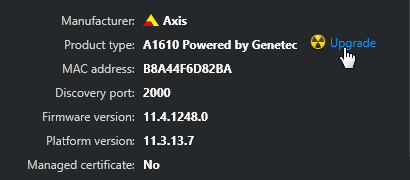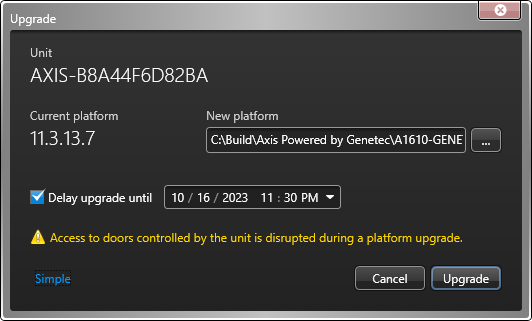2024-02-20Last updated
You can upgrade the Synergis™ Softwire app and the Axis Powered by Genetec unit
firmware in a single operation.
What you should know
The Synergis Softwire app and the Axis firmware are distributed in the same firmware
file. When you apply the firmware file, you upgrade all the firmware elements.
Procedure
To upgrade the firmware from Config Tool:
-
From the Config Tool homepage, open the Access control task, and
click the Roles and units view.
-
Expand the Access Manager in the entity tree and select the Axis Powered by Genetec
unit you want to upgrade.
-
Click the Identity tab and click
Upgrade.
-
In the Upgrade dialog box that opens, click the browse button
(
 ) and select the firmware
file that you downloaded earlier.
) and select the firmware
file that you downloaded earlier.
-
If you wish to postpone the upgrade to a time that is less disruptive to your
operations, click Advanced, and select the time.
-
Click .
The upgrade is scheduled to start at the specified time. The
Upgrade button changes to Cancel upgrade.
Click it if you want to cancel the upgrade. After the upgrade completes, the new firmware
versions are indicated.
To upgrade the firmware from the web portal:
-
Sign in to the Axis Powered by Genetec
device.
-
From the main menu, click Maintenance (
 ) and go to the
Firmware upgrade section.
) and go to the
Firmware upgrade section.
-
Click Upgrade and follow the instructions on the screen.
When the upgrade is complete, the product restarts automatically.
-
When the Axis Powered by Genetec unit has been restarted, clear the web browser's
cache.