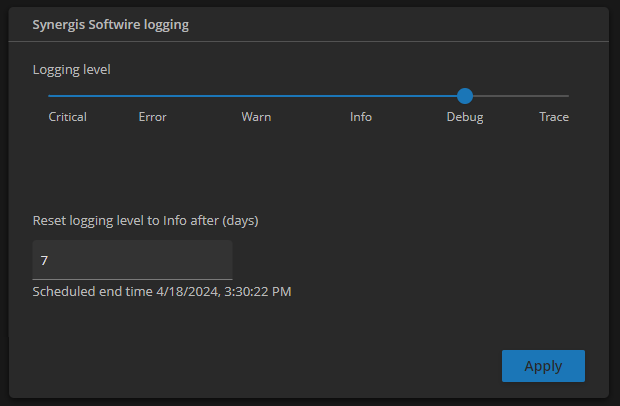2024-04-15Last updated
To help troubleshoot your Axis Powered by Genetec device, you can temporarily set the
logging level to Debug or Trace.
What you should know
- The default logging level is Info.
- Only change the logging level if instructed by Technical Support.
- To view the logs, you must download them first.
Procedure
-
In the Powered by Genetec page, click the
Logs tab.
-
In the Synergis Softwire logging section, select a
Logging level.
-
In the Reset logging level to Info after (days) field, enter
the number of days for which you want to gather logs at the selected logging
level.
This setting is disabled unless you select Debug or Trace.
If you set the logging level to Debug, and the logging period to
7 days, all system activity events with a severity level
equal or higher than Debug are logged for 7 days. After this period, the
logging level automatically reverts to Info.
-
Click Apply.